Ever find yourself staring at a screen for hours, feeling eye strain and a general sense of discomfort? Maybe you’re just tired of the bland default hues. Luckily, changing the color of your screen isn’t just a cosmetic tweak—it can be a powerful tool for enhancing your viewing experience and even improving your overall well-being. Whether you’re seeking relief from digital eye strain, want to personalize your workspace, or are experimenting with accessibility features, this guide will equip you with the knowledge and tools to take control of your screen’s color palette.
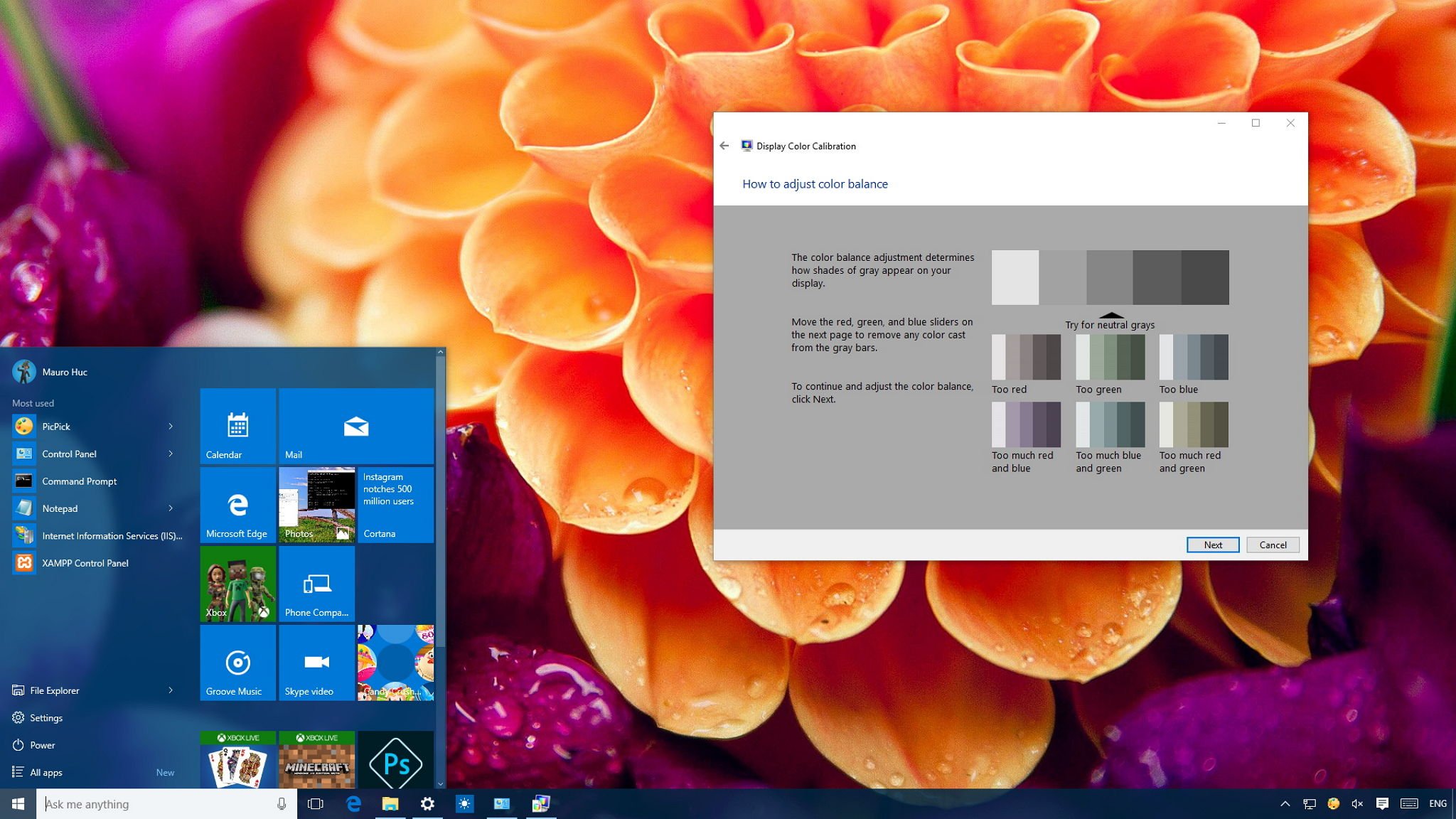
Image: www.windowscentral.com
From adjusting the brightness and contrast to implementing night mode and color filters, we’ll delve into the various methods available on your desktop, laptop, smartphone, and tablet. We’ll explore the science behind color temperature and its impact on sleep and productivity. Get ready to discover how a simple color change can revolutionize your digital life!
Understanding Color Temperature
Before we dive into specific methods, let’s grasp the fundamental concept of color temperature, which dictates the overall “warmth” or “coolness” of the light emitted by your screen. Measured in Kelvin (K), color temperature refers to the perceived color of a light source.
- Warm White (2700-3200K): Think of a traditional incandescent bulb, often associated with a cozy and inviting ambiance. This lower color temperature can promote relaxation and sleep.
- Neutral White (3000-4500K): This is a balanced and natural white light, ideal for general tasks and reading. It’s commonly found in offices and homes.
- Cool White (5000-6500K): Imagine the crisp, bright light of daylight. This higher color temperature is considered stimulating and can enhance focus and productivity. It’s often used in task lighting.
- Daylight (6500-7500K): A truly bright and vivid white light akin to midday sunlight. This level can also be stimulating and is often used for creative tasks, photography, and graphic design.
Adjusting Brightness and Contrast
The simplest way to alter your screen’s color is through basic brightness and contrast settings. The brightness controls the overall light intensity, while contrast determines the difference between the darkest and lightest shades. While these settings don’t directly change the color temperature, they can significantly affect your perception of colors.
To adjust brightness and contrast, look for dedicated buttons or icons on your device. They are often located on the screen’s bezel, keyboard, or in the system settings. Experiment with different levels to find what feels most comfortable and visually appealing. If you find yourself constantly making adjustments, it might be a sign that your lighting conditions or screen’s age are impacting your viewing experience.
Night Mode: Dimming the Blues
As the day winds down and evening approaches, our bodies naturally begin to produce melatonin, the sleep hormone. Unfortunately, blue light emitted from electronic devices can disrupt this process, potentially delaying bedtime and leading to sleep disturbances. Night mode, often referred to as “blue light filter” or “night shift,” can help combat this issue by reducing the amount of blue light emitted from your screen.
Most modern operating systems and mobile devices incorporate a built-in night mode feature that automatically adjusts the screen’s color temperature to warmer hues as the sun sets. You can typically find this setting in your device’s display settings or under “Accessibility” options. Experiment with the intensity and timing of this feature to find what works best for you.
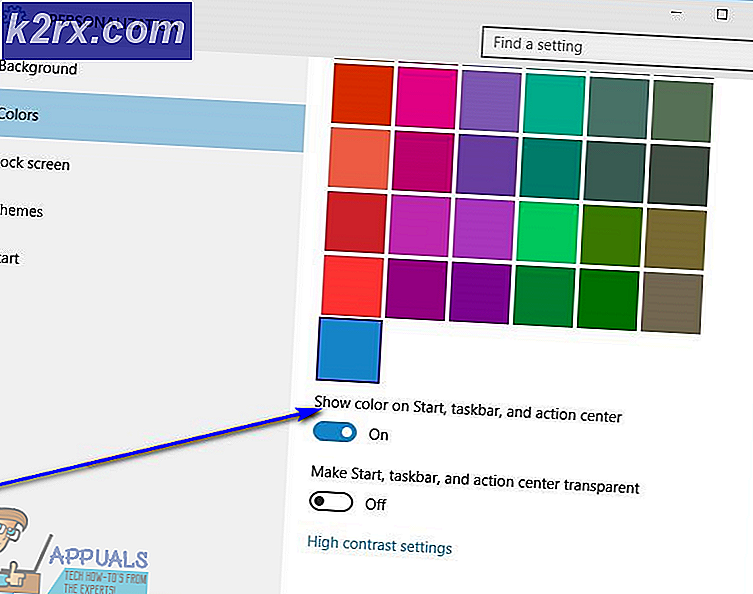
Image: tr.k2rx.com
Color Filters and Color Correction
For greater control over your screen’s color palette, color filters and color correction software offer a wide array of customization options. These tools allow you to adjust the hue, saturation, and brightness of your screen, giving you the power to tailor your viewing experience to your preferences or specific needs.
Some popular color filter apps include:
- f.lux (Windows, macOS): An excellent option for automatically adjusting your screen’s color temperature based on your location and the time of day.
- Iris (Windows): Offers a user-friendly interface for adjusting color temperature and implementing various color filters.
- Night Shift X (macOS): A robust alternative to macOS’s built-in Night Shift, allowing for more precise color temperature control.
- Twilight (Android): A popular app that automatically reduces blue light and adjusts the screen’s color temperature based on sunset times.
- Blue Light Filter (iOS): Apple’s built-in feature that filters out blue light and adjusts the screen’s warmth.
When exploring these tools, consider your specific objectives. For example, if you want to alleviate eye strain, you might opt for a filter that reduces blue light and leans towards warmer tones. To enhance contrast for accessibility, you might use a filter that adjusts color saturation or increases the contrast between foreground and background colors.
Color Calibration: Achieving Screen Accuracy
For those who work with graphics, photography, or design, color accuracy is paramount. Color calibration ensures that your screen accurately displays colors as intended, consistent with industry standards. This process involves using a specialized device called a colorimeter, which measures your screen’s output and adjusts the settings for optimal color reproduction.
While color calibration is essential for professionals, it can also benefit casual users who want to ensure that colors are displayed as intended, particularly when viewing photos, videos, or web content. Several color calibration tools and software applications are available, ranging from free utilities to professional-grade solutions.
Beyond Color: Exploring Other Display Settings
While color changes are a powerful way to customize your screen, there are numerous other display settings that can impact your viewing experience. Here are a few worth exploring:
- Resolution: Affects the sharpness and detail of images and text displayed on your screen.
- Refresh Rate: Determines how many times per second the screen updates, affecting smoothness and responsiveness. A higher refresh rate can enhance gaming and video playback.
- Scaling: Adjusts the size of text and elements on your screen, making them easier or harder to read depending on your preferences.
- Font Smoothing: Refines the appearance of text by softening edges and making it smoother to read.
Experiment with these settings to create a visually comfortable environment that caters to your needs and preferences.
How To Change The Color Of Your Screen
Conclusion: Unleashing the Power of Color
From simple brightness adjustments to sophisticated color filters, changing your screen’s color enables you to tailor your digital experience for comfort, productivity, and even better sleep. Whether you’re seeking relief from eye strain, wanting a visually stimulating workspace, or exploring accessibility features, the tools and knowledge explored in this guide empower you to take control of your screen’s color palette.
Remember, it’s a journey of experimentation. Find what works best for you, constantly evaluate your comfort levels, and don’t hesitate to tweak settings to achieve the ideal viewing environment. As you embrace the power of color, you’ll unlock a more personalized and enjoyable digital world.





