Imagine this: You’re in the middle of a thrilling gaming session, immersed in the virtual world, when your Razer keyboard’s lighting suddenly malfunctions. The vibrant, dynamic colors that once enhanced your gameplay experience have flickered out, leaving your keyboard in a dull, static state. Frustrated, you try to adjust the lighting through Razer Synapse, but it seems to be acting up, leaving you stranded in a monochromatic realm.
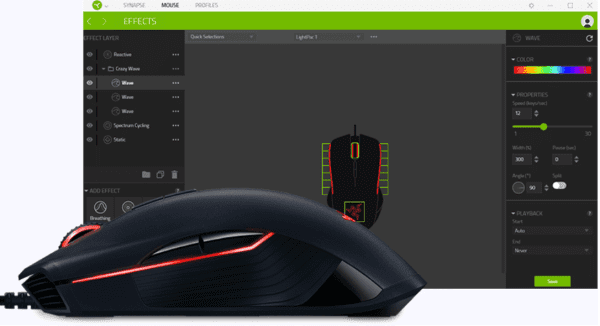
Image: infoupdate.org
Don’t panic! There’s a way to bring the color back to your Razer keyboard, even without the help of the sometimes-capricious Synapse software. This guide will illuminate the path to vibrant keyboard lighting, even in the absence of a functional Synapse. Whether you’re a tech enthusiast seeking greater control over your keyboard aesthetics or a gamer frustrated by a malfunctioning software, this guide will equip you with the knowledge and techniques to reignite your keyboard’s color.
Navigating the Colorful Landscape: Understanding Razer Keyboard Lighting
Razer keyboards are renowned for their dazzling lighting capabilities, offering a spectrum of colors and customizable lighting effects that elevate the gaming experience. The secret to this vibrant display lies in the integration of RGB LEDs. Each key on a Razer keyboard typically houses an individual LED, and these LEDs are individually addressable. This means that each key can be lit up with a unique color, creating the possibility for breathtaking lighting patterns and animations.
However, to control the lighting on your Razer keyboard, you usually need the Razer Synapse software. This software is the bridge between your keyboard’s hardware and your computer, allowing you to choose colors, create lighting effects, and program specific configurations. But what happens when this bridge breaks down?
Stepping Beyond Synapse: Discovering Alternative Pathways to Color
Several techniques can be used to change your Razer keyboard’s lighting without relying on Razer Synapse. While these methods might not offer the same level of fine-grained control that Synapse provides, they are still powerful tools for breathing color back into your keyboard.
1. The Power of Third-Party Software: Exploiting Open-Source Possibilities
One of the first paths to take is to explore alternative software designed to control keyboard lighting. While Razer officially promotes Synapse for this purpose, there are open-source software solutions that can provide a similar level of control and customization. These programs often provide features that go beyond Synapse’s capabilities, offering more granular control over lighting patterns, color transitions, and even integration with other applications.
- OpenRGB: One of the popular open-source software solutions for controlling RGB lighting is OpenRGB. This software is compatible with a vast range of RGB peripherals, including Razer keyboards, and allows you to create custom lighting patterns and synchronize them across multiple devices. This software’s open-source nature allows it to be constantly updated and improved by a community of developers, ensuring it remains compatible with the latest hardware and offering a wealth of customization options.
- iCUE: Another notable contender is iCUE, developed by Corsair. Known for its user-friendly interface and extensive customization options, iCUE can control lighting across all Corsair products, including keyboards, mice, headsets, and more. While it’s primarily designed for Corsair devices, it offers compatibility with various other RGB peripherals, including Razer keyboards, making it a versatile alternative to Synapse.

Image: fifthgearrepair.com
2. The Magic of Keyboard Firmware: Unlocking Hidden Potential
Sometimes, the solution lies within your keyboard itself. Many Razer keyboards feature built-in lighting profiles that can be accessed directly, bypassing the need for Synapse altogether. These profiles are embedded in the keyboard’s firmware and offer a limited but useful set of pre-defined lighting options.
- Accessing Built-in Profiles: The method for accessing these built-in profiles varies depending on the specific Razer keyboard model. Consult the user manual or the Razer website for instructions on how to access your keyboard’s built-in lighting profiles. These profiles often include basic lighting options like breathing modes, wave effects, and static colors. While they might not offer the same level of customization as Synapse, they can still provide a vibrant visual experience.
3. The Art of Keyboard Customization: Discovering the Beauty of DIY
For those who aren’t afraid to delve into the nitty-gritty, customizing your keyboard’s lighting directly is an option. This can be a more challenging path, but it unlocks a whole new world of customization possibilities. This often involves soldering, rewiring, and programming.
- Custom Keycaps and Switches: Custom keycaps and switches are designed to enhance the sensory experience of typing on your keyboard, but they can also affect the way your keyboard looks. Replacing the default keycaps with customized keycaps featuring your favorite colors or intricate designs can give your keyboard a unique look.
- DIY Lighting Solutions: For the truly ambitious, you can replace the stock LEDs with addressable LEDs, allowing for full control and customization. This often requires technical knowledge and soldering skills and is only recommended for those with experience in electronics repair.
Tips for a Smooth and Colorful Journey
As you navigate this journey of restoring color to your Razer keyboard, keep these tips in mind to ensure a smooth and rewarding experience.
- Consult the Razer Support Site: Don’t hesitate to reach out to Razer support for guidance specific to your keyboard model. They might have troubleshooting tips, firmware updates, or even alternative solutions to help you regain control over your keyboard’s lighting.
- Back Up Your Synapse Settings: Before you venture into uncharted territories, especially if you intend to use third-party software, back up your Razer Synapse settings. This way, you can easily revert back to your original configurations if you need to.
- Experiment, Explore, and Enjoy: Finally, remember that changing your Razer keyboard color is about personalizing your experience. Experiment with different software, settings, and lighting effects to find the perfect look that complements your style and enhances your computing or gaming journey.
How To Change Razer Keyboard Color Without Synapse
Concluding Thoughts: A Colorful Symphony of Possibilities
The quest to change your Razer keyboard color without Synapse can be a rewarding journey filled with discovery and customization. Whether you choose to explore alternative software, unlock the potential of your keyboard’s firmware, or embrace a DIY route, you’ll discover the power of personalization and expand your ability to express your unique identity. So, unleash your creativity, explore the spectrum of possibilities, and transform your Razer keyboard into a vibrant symphony of color!





