Have you ever designed a webpage and wished you could add a splash of color to highlight important information or simply make it more visually appealing? Well, you’re in luck! HTML, the foundation of the web, makes it incredibly easy to change the color of your text. Whether you’re a seasoned developer or just starting your web design journey, this guide will walk you through the simple steps to personalize your website with vibrant hues.

Image: laptopprocessors.ru
Imagine creating a website for a vibrant bakery. You want the words “Freshly Baked” to pop off the screen, tempting visitors with the aroma of delicious treats. Or perhaps you’re building a blog and desire a calming blue for your headings, creating a serene reading experience. In this guide, we’ll explore the world of HTML text colors, revealing the magic behind those captivating website displays.
Understanding the Power of Color in Web Design
Color is more than just a visual element; it’s a powerful tool that can evoke emotions, guide user attention, and shape the overall experience of a website. A well-chosen color palette can enhance readability, create a cohesive brand identity, and, most importantly, make your website more engaging.
Think about the websites you visit regularly. Do they use color strategically? Perhaps a blue button encourages you to click, or a vibrant red highlights important offers. These are precisely the kinds of mindful color choices that can elevate your web design.
The Essential Tool: The `` Tag
At the heart of changing text color in HTML lies the <span> tag. This versatile tag acts like a container, allowing you to apply specific styling rules to a section of text without affecting the rest of your content.
Think of it like a highlighter on a physical document. You use the highlighter to draw attention to specific words or phrases, and the <span> tag does the same digitally.
Introducing CSS: The Styling Master
While the <span> tag serves as the container, it’s CSS (Cascading Style Sheets) that brings the color to life. CSS is the language that tells the browser how to style the elements on your webpage, and changing text color is just one of its many capabilities.
Within CSS, you’ll use the color property to specify the desired hue for your text. There are two main ways to apply CSS styles:
- Inline Styles: Applying styles directly within the HTML element itself, using the ‘style’ attribute.
- External Stylesheets: Creating a separate CSS file to manage all your styles, linking it to your HTML document, and applying styles using classes or IDs.
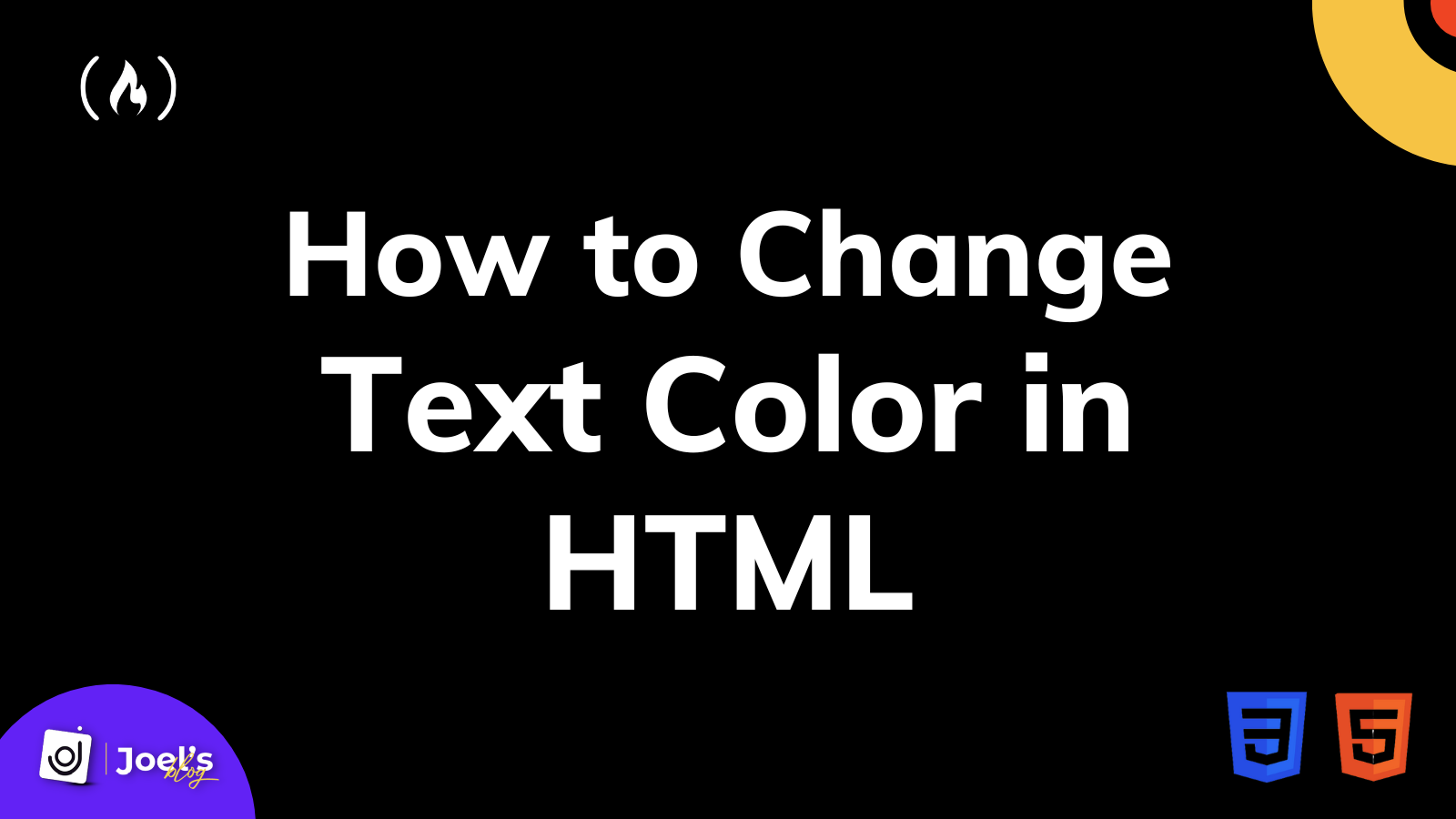
Image: www.trendradars.com
Applying Color with Inline Styles
For simple adjustments or quick tests, inline styles are a convenient option. Here’s how it works:
- Encapsulate the text: Wrap the text you want to change with the
<span>tag. - Add the ‘style’ attribute: Within the opening
<span>tag, include the ‘style’ attribute. - Define the color: Inside the ‘style’ attribute, use the color property followed by a colon (:) and the desired color value. You can use color names (e.g., “red,” “blue,” “green”) or hexadecimal color codes (e.g., “#FF0000” for red).
Let’s see an example:
<span style="color: blue;">This text will be blue!</span>In this snippet, the text “This text will be blue!” will appear in blue on your webpage.
Using External Stylesheets for Organized Elegance
For larger and more complex projects, external stylesheets provide a cleaner and more maintainable approach.
- Create a CSS file: Save a new file with a .css extension (e.g., styles.css).
- Define your styles: In the CSS file, use the ‘.’ prefix to create a class name (e.g., .highlight). Then, set the color property for that class.
- Link the CSS file: In your HTML document, use the
<link>tag to link your external CSS file within the<head>section. - Apply the class name: In your HTML, wrap the text with the
<span>tag and add the class name you defined in your CSS file within the opening<span>tag.
Here’s an example:
<!-- styles.css -->
.highlight
color: #FF0000; /* Red */
<!-- index.html -->
<head>
<link rel="stylesheet" href="styles.css">
</head>
<body>
<span class="highlight">Important text in red!</span>
</body>In this setup, the text “Important text in red!” will be rendered in red due to the application of the ‘.highlight’ class.
Discovering the World of Color Codes
Hexadecimal color codes provide a vast spectrum of colors, allowing you to achieve precise and unique hues. They are expressed as six hexadecimal digits (0-9 and A-F) preceded by the “#” symbol.
- The first two digits represent the red component.
- The second two digits represent the green component.
- The final two digits represent the blue component.
For example, “#FF0000” represents pure red, “#00FF00” represents pure green, and “#0000FF” represents pure blue.
Choosing the Right Color for Your Website
Choosing the right color for your website involves much more than just personal preference. It requires considering your target audience, your brand identity, and the emotional impact you want to create.
- Consider your audience: What are their demographics, interests, and preferences?
- Reflect your brand identity: Does your website reflect traditional values, a modern feel, or a playful personality? Choose colors that align with your brand’s message.
- Create emotional associations: Warm colors like red and orange can evoke feelings of excitement and energy, while cool colors like blue and green can create a sense of calm and trustworthiness.
Remember that using colors effectively is like painting a masterpiece. It takes effort, thoughtfulness, and a bit of experimentation to achieve the desired outcome.
How To Change Color Of Text Html
Embrace Color and Unleash Your Creativity
Changing text color in HTML is a fundamental yet powerful technique for adding a touch of personalization and visual impact to your website. By taking the time to understand the basics, you can unlock a wealth of opportunities to enhance your web design and create truly engaging experiences.
Don’t be afraid to experiment and explore different color combinations. The web is your canvas, and color is your paintbrush. So go forth, unleash your creativity, and paint the web with vibrant hues!





