Imagine this: you’re finally ready to print that stunning photo you took on vacation, only to find your printer stubbornly spitting out black and white copies. The vibrant colors of your memories have vanished, leaving you with a dull and lifeless image. What went wrong? Why won’t your printer print in color?

Image: www.pinterest.com
Troubleshooting a printer that refuses to print in color can be frustrating, but it doesn’t have to be a mystery. This article will walk you through the common culprits behind this color-challenged behavior, offering solutions and insights to get your printer back on track and printing beautiful colors again.
Basic Checks: The Foundation of Troubleshooting
1. Ink Cartridge Levels: Out of Ink, Out of Color
The most obvious reason your printer might be refusing to print in color is that you’re simply out of ink. Color printers, much like their name suggests, require a set of color ink cartridges (cyan, magenta, yellow) in addition to the black cartridge.
To check your ink levels, consult your printer’s control panel, which typically displays the remaining ink volume for each cartridge. If any of the color cartridges are low or empty, you’ll need to replace them with new ones. Remember, some printers might be able to print in black and white even when the color cartridges are empty, so this is a crucial initial step in troubleshooting.
2. Ink Cartridge Compatibility: The Right Fit for the Job
While it might seem obvious, using the wrong type of ink cartridge can lead to some colorful mishaps. Printers are designed to work with specific ink cartridges, so ensure you are using cartridges compatible with your printer model.
Check the packaging or your printer’s manual for a list of compatible cartridges. Using incorrect cartridges can damage your printer, create poor print quality, or simply prevent it from printing in color at all. Your printer might also warn you through error messages if you’re using incompatible ink.
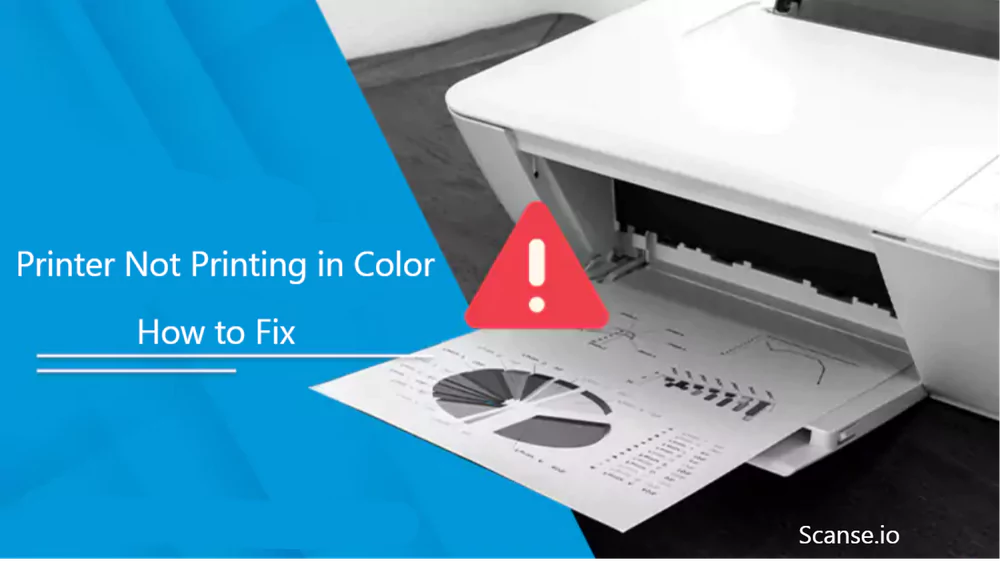
Image: scanse.io
3. Cartridge Alignment: Ensuring the Right Colors are in Place
Sometimes, even with full and compatible ink cartridges, the printer might struggle to produce colors accurately. This could be due to misaligned cartridges. Cartridges need to be correctly placed and aligned within the printer for optimal color printing.
Most printers have a built-in alignment feature. Check your printer’s manual for instructions on how to initiate it. The alignment process will help ensure your cartridges are correctly positioned, resulting in improved color accuracy and sharper prints.
Beyond the Basics: Diving Deeper into Color Printing Issues
4. Printer Settings: Tweaking for Color Precision
Your printer’s settings can significantly impact the quality of your color prints. Check your printer’s software or control panel for settings related to color mode, paper type, and print quality.
For vibrant prints, choose a color mode like “Photo” or “High Quality.” Setting the paper type correctly is also crucial. Your printer uses specific settings for paper thickness and texture to achieve optimal results. If you’re aiming for professional-looking prints, consider experimenting with different paper types to see which yields the best color rendition for your needs.
5. Printer Driver Issues: The Software Bridge Between Your Computer and Printer
The printer driver, a software program that acts as a communication bridge between your computer and printer, plays a crucial role in ensuring proper color printing. If your printer driver is outdated or corrupt, it can lead to various printing issues, including color inaccuracies.
Check for updated drivers on the manufacturer’s website. Ensure you’re downloading the latest driver version compatible with your printer model and operating system. Installing the latest driver can often resolve color printing issues caused by outdated or incompatible software.
6. Print Head Clogs: The Source of Color Streaks and Faintness
The print head, which contains nozzles that dispense ink onto the paper, can become clogged over time, leading to color streaks, uneven colors, or faintness in prints. This happens when ink dries in the nozzles, preventing ink flow.
To clean the print head, access your printer’s settings or control panel, and look for a “Clean Print Head” option. This function will typically run a cleaning cycle that flushes ink through the nozzles, removing clogs and improving ink flow. You might need to repeat the cleaning process multiple times if your print head is heavily clogged.
7. Paper Issues: The Canvas for Your Colors
The paper you use can also influence the quality of your color prints. While standard printer paper can provide decent results, using photo paper designed for inkjets can enhance colors and create vibrant, professional-looking prints.
The type of paper you use matters. Using paper meant for laser printers might result in poor ink absorption and uneven color distribution. Always use paper specifically designed for inkjet printers to get the best color results.
8. Environmental Factors: Humidity, Temperature, and Their Impact
While less common, environmental factors like humidity and temperature can also affect print quality. Extreme temperatures or high humidity can lead to ink problems, including color streaks or faded colors.
Try to keep your printer in a location with moderate humidity and temperature, away from direct sunlight or excessive heat sources. If you’re experiencing color issues, consider adjusting the environment surrounding your printer to see if it improves print quality.
Why Won’T My Printer Print In Color
The Final Ink Drop: A Solution in Sight
By following these troubleshooting steps, you’ll be well on your way to solving your color printing woes. Remember to check the basics, including ink levels and compatibility, before diving into more advanced troubleshooting.
If you’re still experiencing color printing issues, consider contacting your printer manufacturer’s support team. They offer specialized assistance and might have specific troubleshooting advice tailored to your printer model.
Don’t let color printing issues keep you from bringing your memories and creativity to life. With a little patience and these troubleshooting tips, your printer will soon be producing vibrant, colorful prints that will impress.





